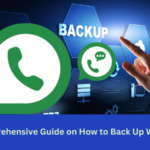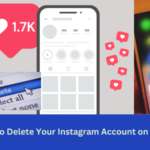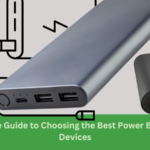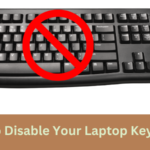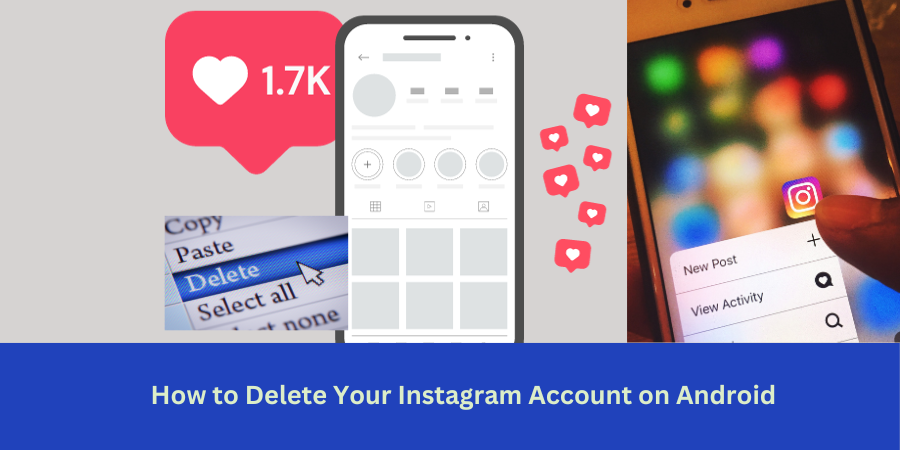Instagram is becoming the go-to platform for connecting with friends, sharing special experiences, and discovering a wide variety of material. But if you’ve decided for How to Delete Your Instagram Account on Android for personal reasons or as part of a digital detox—the procedure is simple. We’ll walk you through the process of deleting your Instagram account on an Android device in this guide.
Things to Think About Before How to Delete Your Instagram Account
- Backup Your Data: You might want to download your data from the Instagram app before deactivating your account. Photos, movies, and account details are all included in this.
- Educate Your Audience: Before deleting your account, think about telling your followers about your decision if you have a sizable following or engage in frequent exchanges.
How to Delete Your Instagram Account:
Open the Instagram App: On your Android device, open the Instagram app. Enter your login information to access your account if you haven’t already.
Go to Profile: To access your profile, tap on the photo of yourself or the profile symbol in the lower right corner.

Access Settings: To access the menu, tap the three horizontal lines in the upper-right area of your profile. After swiping down, choose “Settings.”
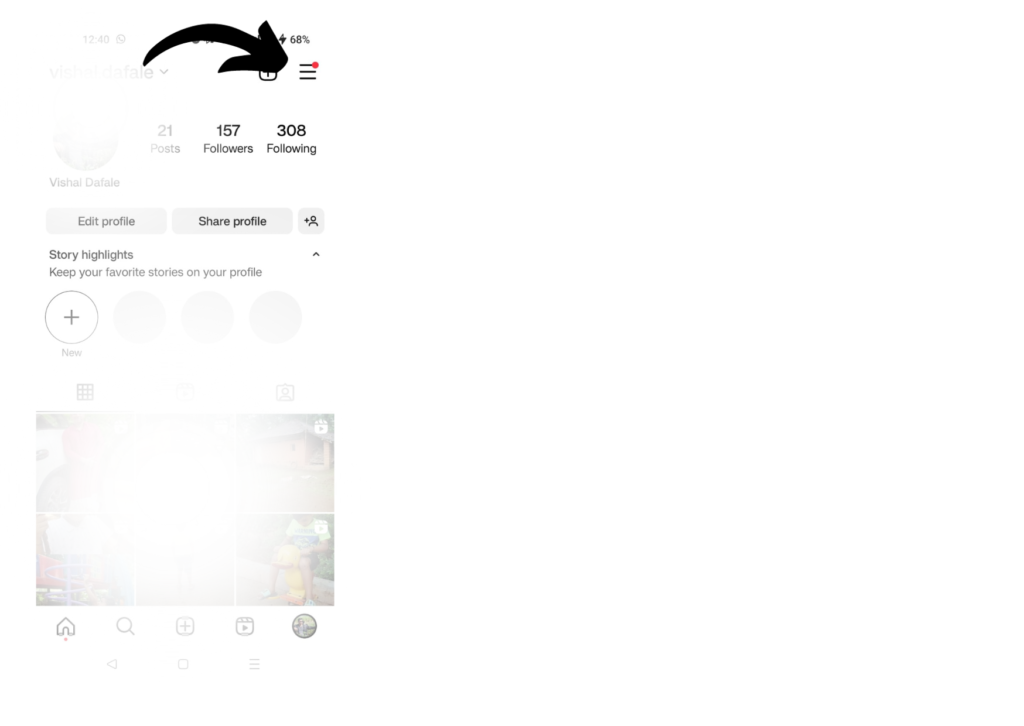
Now Click on “Setting and Privacy“
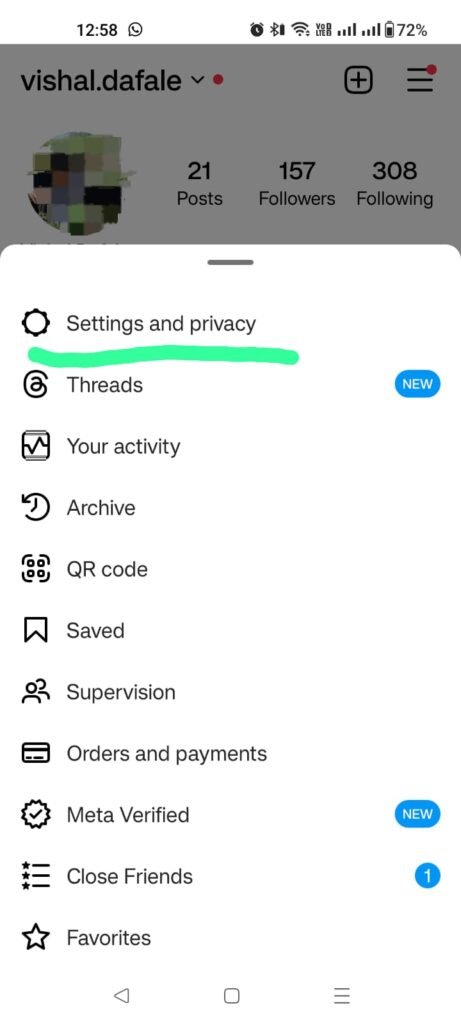
Now Click on “Account Center”
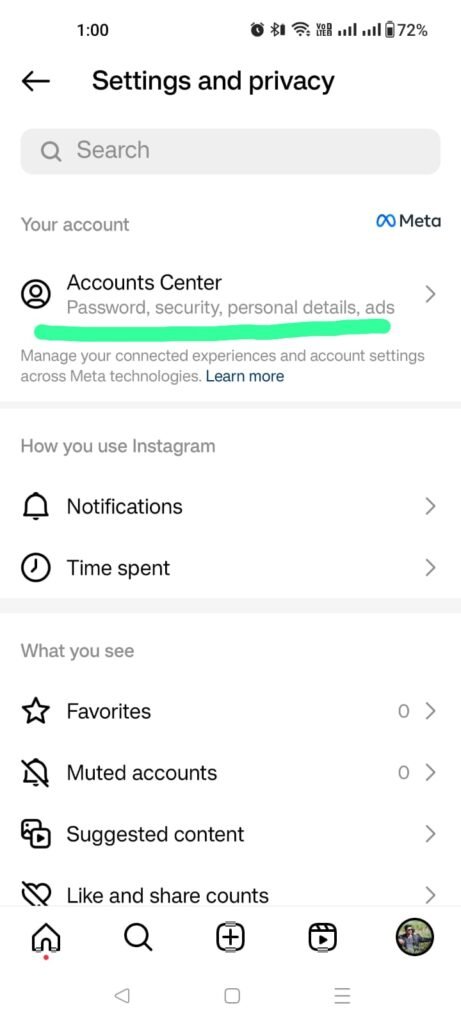
Now Click on “Personal Details”
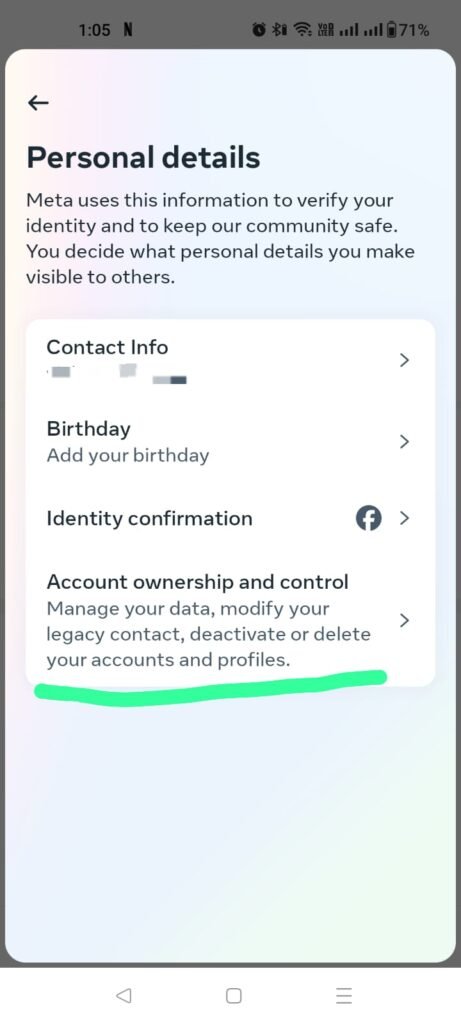
Click on “Deactivation or Deletion”
Now Select Your Instagram Profile
Now Select desire option as per Below.
Temporary Deactivate or Permanent Deactivate
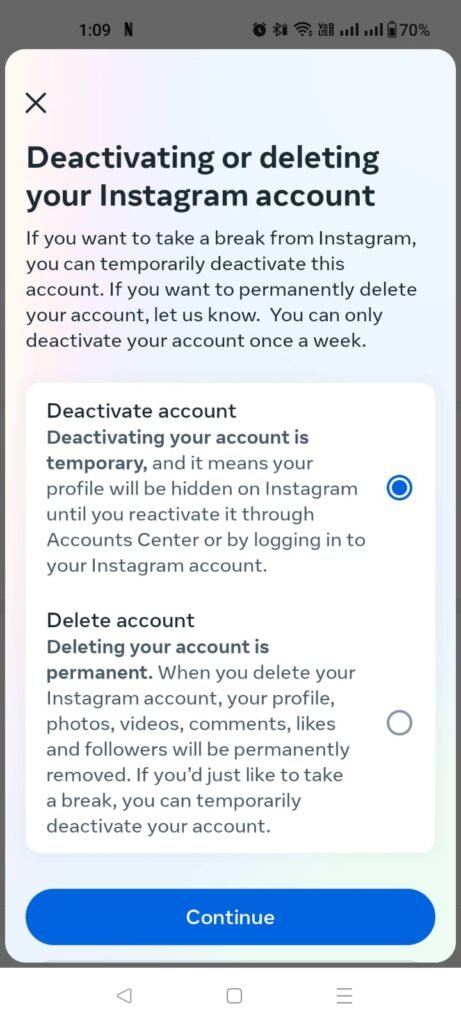
After Click on “Continue” now Instagram will asked you to Create Password if you have logged in through your Facebook account
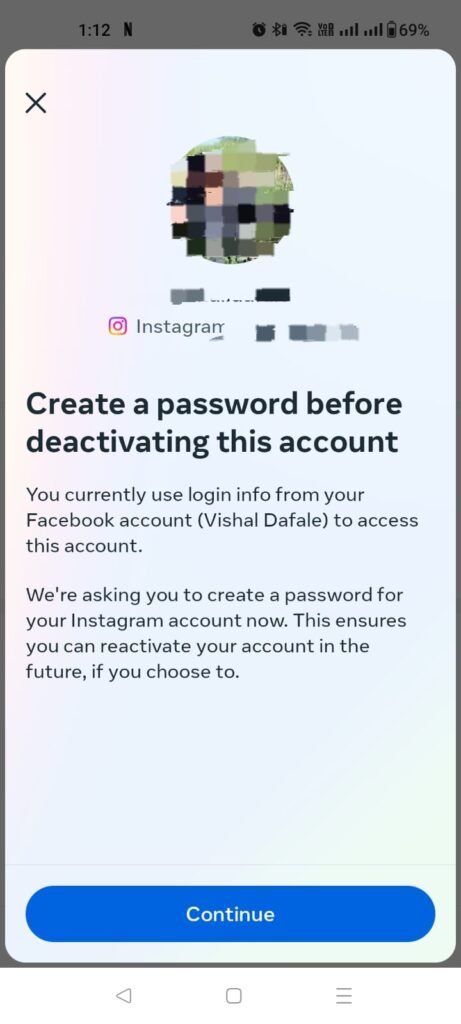
After that you have to select any reason from Below list
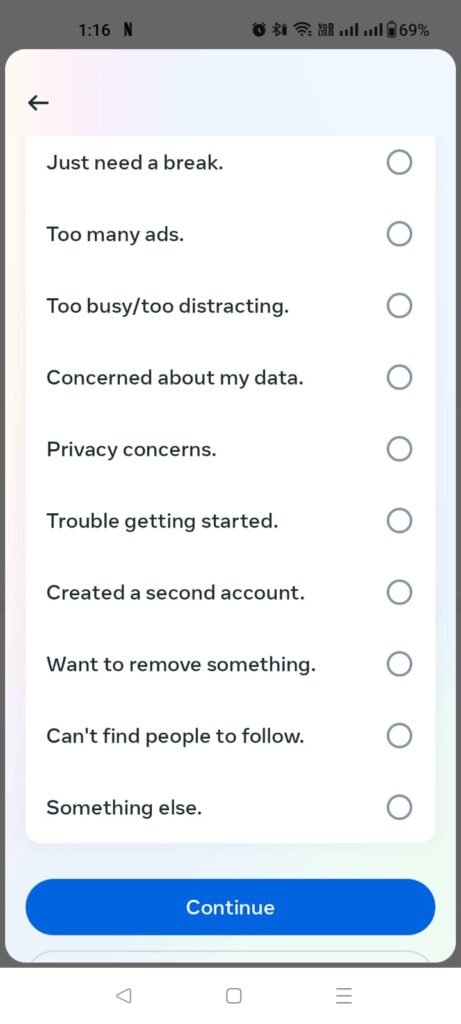
Now Enter your Instagram Password and click on Confirm on Delete Account
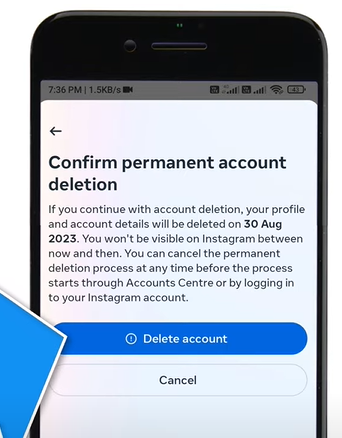
Instagram will notify you with a confirmation message that your account is about to be deleted.
Instagram offers a thirty-day deactivation period. Your material is hidden during this period and your account is temporarily disabled. You can log back in to revive your account if you decide to change your mind during the deactivation time.
Your account is permanently deleted and all of your data is erased from Instagram’s servers at the end of the 30-day deactivation period.
Before How to Delete Your Instagram Account, give it some thought and decide if it’s the correct move for you. Temporary deactivation, which enables you to reactivate your account later, is an option if permanent deletion seems too extreme.
On an Android device, deleting your Instagram account is a simple process, but you should weigh your options and the consequences before doing so. You may say goodbye to your Instagram presence by following these instructions, regardless of whether you want to prioritize privacy or take a sabbatical from social media.
Frequently Asked Questions (FAQs) Concerning Android Account Deletion on Instagram:
1) I deleted my Instagram account on my Android device. Is it possible to revive it?
Answer: Yes, you can go back into your Instagram account and revive it if you change your mind within the 30-day deactivation period. The account termination is final after this time.
2) On an Android device, how can I download my info before deactivating my Instagram account?
Answer: The Instagram app allows you to retrieve your data prior to deactivating your account. To request and download your data, navigate to Settings > Security > Download Data and follow the instructions.
3) When I decide to cancel my Instagram account on my Android device, would it be gone instantly?
Answer: No, Instagram offers a thirty-day deactivating time. Your account is temporarily disabled during this period, but you have the option to log back in and activate it again.
4) What transpires with my images and information following the 30-day deactivation period?
Answer: In response, your account and all related information are permanently erased from Instagram’s servers at the end of the 30-day deactivation period. Make sure that, if necessary, you have downloaded your data before this time expires.
5) Does Android allow me to remove my Instagram account without any explanation?
Answer: You can pick “Something else” and proceed without providing a reason when asked to indicate why you want to delete your account.
6) Is it possible to deactivate my Android Instagram account without a password?
Answer: When requested throughout the deletion procedure, you will have to enter your Instagram account password again to confirm your choice.
7) I have an Android phone. Can I log out of Instagram instead of canceling my account?
Answer: You have the option to log out of the app if you would rather not to permanently remove your account. You cannot delete your account from Instagram’s servers using this option, though.
8) After deleting my Instagram account, can I use the same username when I create a new one?
Answer: If you make a new Instagram account after deleting the old one, you can use the same username. The deleted account’s followers and content, however, will not be restored.
9) How can I modify my decision once the 30-day deactivation period has passed? Is my deleted account recoverable?
Answer: Regretfully, the account deletion is irreversible when the 30-day deactivation period ends, and neither the deleted account nor its contents can be recovered.
Read This As well.
Unleashing Precision and Performance with a Comprehensive Guide to Gaming Mice
Unlocking the Future: Navigating the Rise of Kids’ Smart Watches with a Focus on Connectivity and Safety
Power Bank Anywhere: The Ultimate Guide to Choosing the Best Power Bank for Your Devices