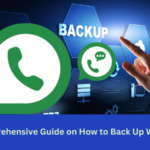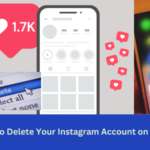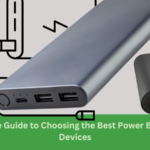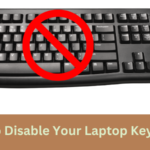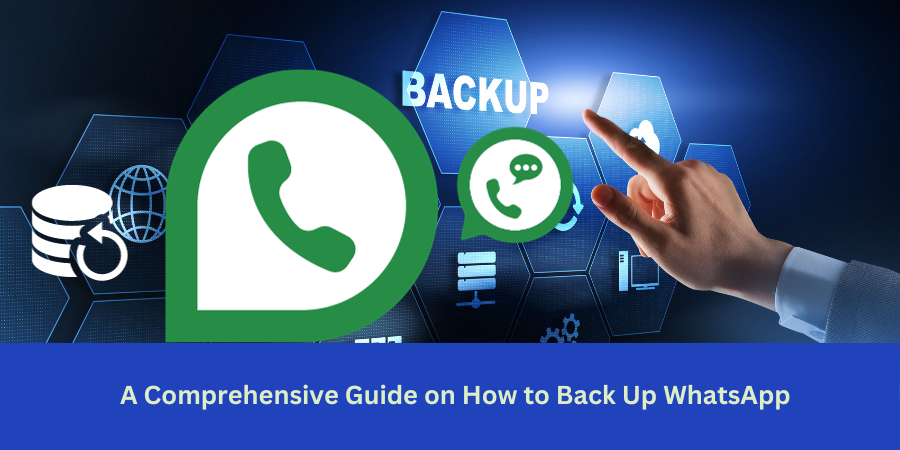In a time when digital communication permeates every aspect of our lives, protecting the data produced by messaging apps becomes critical and to know very important that How to Back Up WhatsApp Chat. One of the most popular messaging programs in the world, WhatsApp is a gold mine of exchanges, memories, and multimedia. What if, however, something goes wrong? Precious data may be irreversibly lost due to a broken or lost phone, an unintentional deletion, or a software error. Let’s talk about how important WhatsApp backups are. We’ll go over the specifics of protecting your WhatsApp data in this in-depth guide, making sure that your files and messages are safe, secure, and readily restored.
What Backups Mean for WhatsApp
Prior to exploring the “how,” let us comprehend the “why.” WhatsApp backups act as a kind of digital insurance, shielding your documents, images, videos, chats, and other media against unanticipated events. In the following situations, having a backup is quite helpful:
- Device Switching: Changing phones now? Having a backup of your WhatsApp chat history on the new smartphone guarantees a smooth transition.
- Recovering Data: Hastily erased a conversation or misplaced media files? By enabling you to restore your data, a backup helps you avoid losing crucial information.
- Phone Damage or Loss: Having a backup guarantees that your WhatsApp data is not gone along with the device in the unfortunate case of a lost or broken phone.
- Reinstalling an app: Is it possible to remove and reinstall WhatsApp? Having a backup keeps all of your conversations safe and streamlines the reinstallation procedure.
Ways to Make a WhatsApp Data Backup
WhatsApp gives customers a variety of alternatives to suit their needs and tastes when it comes to backing up their data. Let us examine these approaches:
Cloud Backup (Suggested):
WhatsApp comes with a built-in cloud backup option that works well with cloud services such as iCloud for iPhone users and Google Drive for Android users.
How to Back Up WhatsApp on Android: Launch WhatsApp and Click on 3 Dots on Top Left Corner select “Settings.”

Press “Chats” and scroll down then click on “Chat backup.”
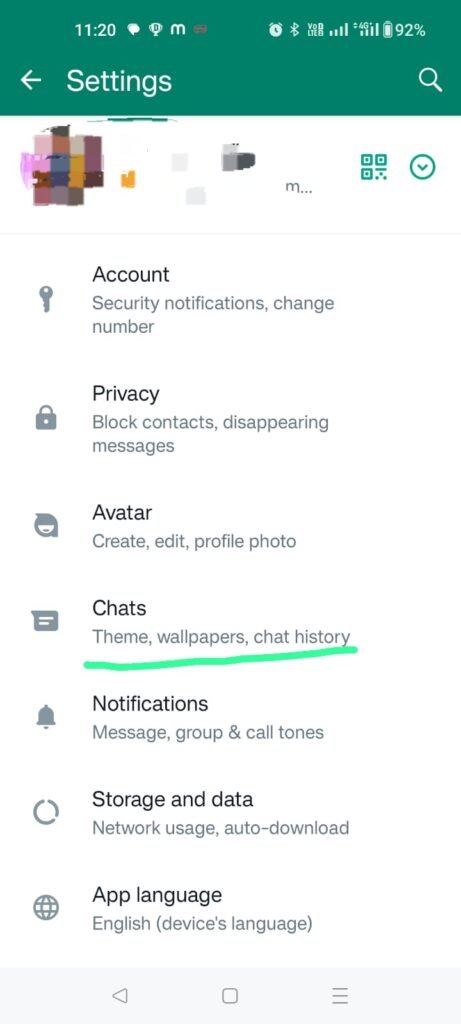
After selecting your Google Account, decide how frequently to backup.
You can wait for the scheduled backup or tap “Back up” to start one now.
How to Back Up WhatsApp on iPhone:
- Launch WhatsApp and select “Settings.”
- Press “Chats” and then “Chat Backup.”
- Select “Back Up Now” to initiate a backup right away or adjust the auto-backup configuration.
How to Back Up WhatsApp on Local : (Only for Android)
Android users have the option to create a local backup on the device’s internal storage or an external SD card.
- Connect your phone to a computer and navigate to the WhatsApp/Databases folder.
- Database Foldser path: Android Device Storage- Android- Media- Com.Whatsapp-Whatsapp- Database
- Copy the entire “Databases” folder to a secure location on your computer or an external drive.
How to Back Up WhatsApp by using Third-Party Backup Apps:
Additional backup choices for WhatsApp are provided by third-party apps, which are accessible on the Google Play Store and the Apple App Store. These apps allow more customization and flexibility.
Restoring Data on WhatsApp Using Backup
The ability to restore your WhatsApp data is just as crucial as backing it up. This is how to get your WhatsApp data back:
Cloud Restore: WhatsApp asks you to restore from a cloud backup when you reinstall the app on a fresh or reset device.
Android: When configuring WhatsApp, make sure your phone number is correct.
To recover your conversation history, tap “Restore” when requested.
iPhone: To restore from iCloud, confirm your phone number and adhere to the on-screen directions.
Local Restore: (Android Only): Users who have local backups can restore them by copying the “Databases” folder back to the device’s WhatsApp folder.
Link your mobile device to a PC.
Restore the “Databases” folder that was previously saved to your device’s WhatsApp folder.
Third-Party Apps Restore: To restore your WhatsApp data if you utilized a third-party backup app, according to the guidelines provided by that app.
The Best Ways to Backup WhatsApp
In order to optimize the efficacy of your WhatsApp backup plan, take into account the subsequent recommended practices:
- Continual Backups: To guarantee that your data is regularly backed up without human involvement, set up automatic backups.
- Check the Backup Configurations: Check and confirm your backup settings from time to time to make sure that your desired frequency and
WhatsApp Backup FAQ for How to Back Up WhatsApp
Why is backing up my WhatsApp data necessary?
Ans: WhatsApp backups are an essential protection against losing data because of phone changes, unintentional deletions, or problems with the device. They guarantee the security and restorability of your media, messages, and images.
How often should my WhatsApp data be backed up?
Ans: It is advised to schedule regular automated backups. You can customize the frequency in the WhatsApp settings to make sure your data is regularly backed up.
What choices does WhatsApp have for cloud backups?
Ans: Google Drive and iCloud are the built-in cloud backup alternatives offered by WhatsApp, respectively, for Android and iPhone users. These choices combine with the corresponding cloud services in a smooth manner.
How do I back up my Android device’s cloud data?
Ans: Launch WhatsApp, then select “Settings.”
Press “Chats” and then “Chat backup.”
After selecting your Google Account, decide how frequently to backup.
You can wait for the scheduled backup or tap “Back up” to start one now.
What are the best ways to backup WhatsApp data?
Ans: Configure routine auto backups.
Check backup configurations from time to time.
Select cloud backup solutions for smooth device changeover restoration.
Apps from third parties could provide you more backup choices.