Introduction:
How Shutting Down Your Laptop with Keyboard Shortcuts: Efficiency is essential in the fast-paced world of technology, therefore being able to quickly manage your laptop is a useful ability. Few people are aware that keyboard shortcuts can be an easy way to quickly shut down a laptop, even though many users are accustomed to doing so through the power button or Start menu. We’ll look at a number of techniques and keyboard shortcuts in this post that help users swiftly and effectively shut down their laptops with Keyboard Shortcuts.
The Conventional Method: It’s important to comprehend the traditional laptop shutdown procedure before delving into keyboard shortcuts. Usually, users go to the Start menu, select “Shut Down” from the menu, and then click the power icon. Despite being simple, this approach might not be the quickest for those who would rather keep their hands on the keyboard.
Method 1: The Alt + F4 for how Shutting Down Your Laptop with Keyboard Shortcuts:
One of the quickest ways to shut down a laptop using only the keyboard is by employing the Alt + F4 shortcut. Here’s a step-by-step guide:
- Ensure that no applications are selected or open on your desktop.
- Click on your desktop to make sure you’re on the home screen.
- Hold down the “Alt” key on your keyboard.
- While holding down the “Alt” key, press the “F4” key.
- A pop-up window will appear with the option to shut down your laptop. Select “Shut Down” from the drop-down menu.
- Confirm your choice, and your laptop will begin the shutdown process.
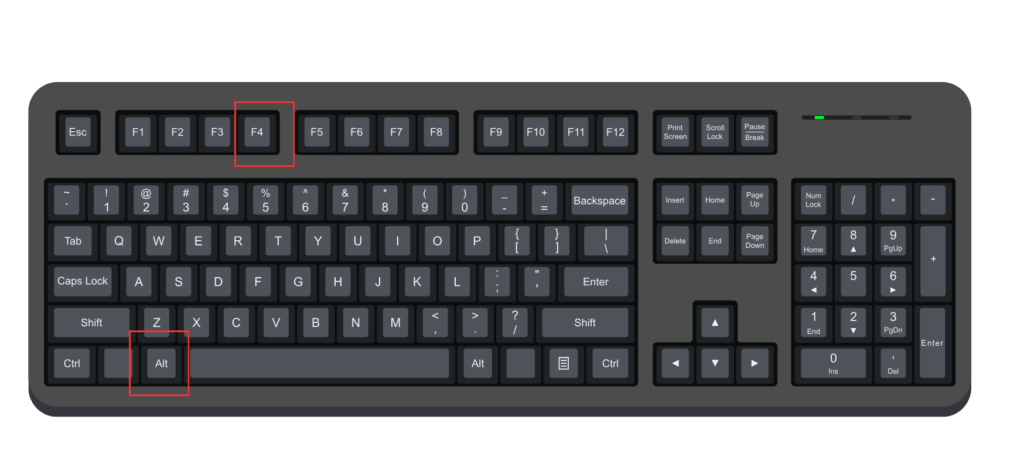
Method 2: Using the Windows Key for how Shutting Down Your Laptop with Keyboard Shortcuts:
If your laptop has a Windows key, you can utilize it in combination with other keys to access the power options. Here’s how:
- Press the “Windows” key on your keyboard.
- While holding down the “Windows” key, press the “X” key to open the Power User menu.
- Within the Power User menu, you can use the arrow keys to navigate to the “Shutdown or sign out” option.
- Once the option is highlighted, press the “Enter” key to initiate the shutdown process.
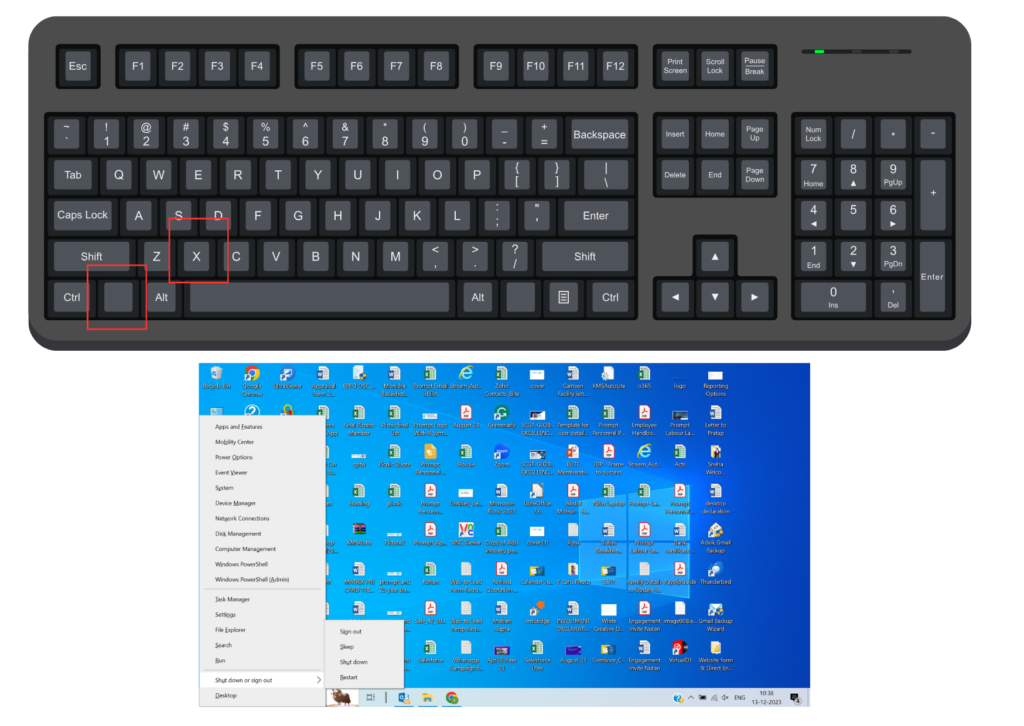
Method 3: Ctrl + Alt + Del:
The Ctrl + Alt + Del shortcut is a well-known combination often used to access the Task Manager. However, it can also be employed to shut down your laptop:
- Press Ctrl + Alt + Del simultaneously.
- Click on the power icon located in the bottom right corner of the screen.
- Choose the “Shut Down” option from the menu.
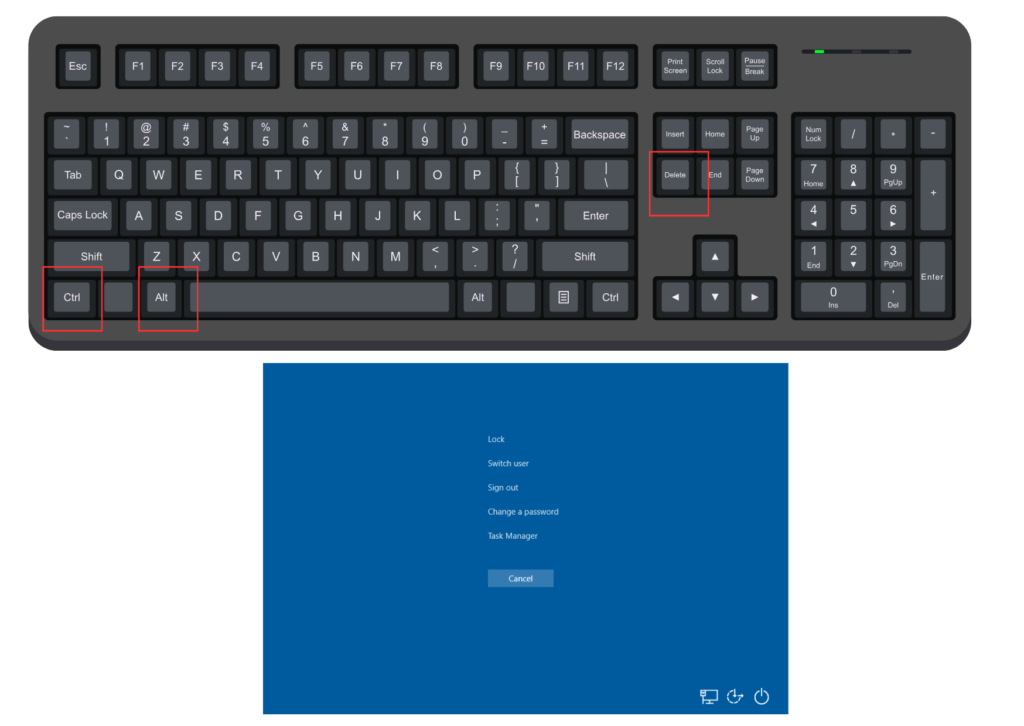
Method 4: Win + D, Alt + F4:
- This method involves combining two shortcuts for a quick shutdown:
- Press Win + D to minimize or restore all open windows and show the desktop.
- Then, press Alt + F4 to bring up the shut down options.
- Select “Shut Down” and confirm.
Method 5: Create a Custom Shortcut:
For those who prefer a personalized approach, creating a custom shortcut on the desktop can be an efficient way to shut down the laptop. Here’s how:
- Right-click on an empty area of your desktop.
- Choose “New” and then “Shortcut.”
- In the location field, type shutdown /s /f /t 0 (This command stands for shutdown, force-close applications, and wait for 0 seconds).
- Click “Next” and give your shortcut a name.
- Click “Finish.”
- Now, you can double-click on this shortcut whenever you want to shut down your laptop instantly.
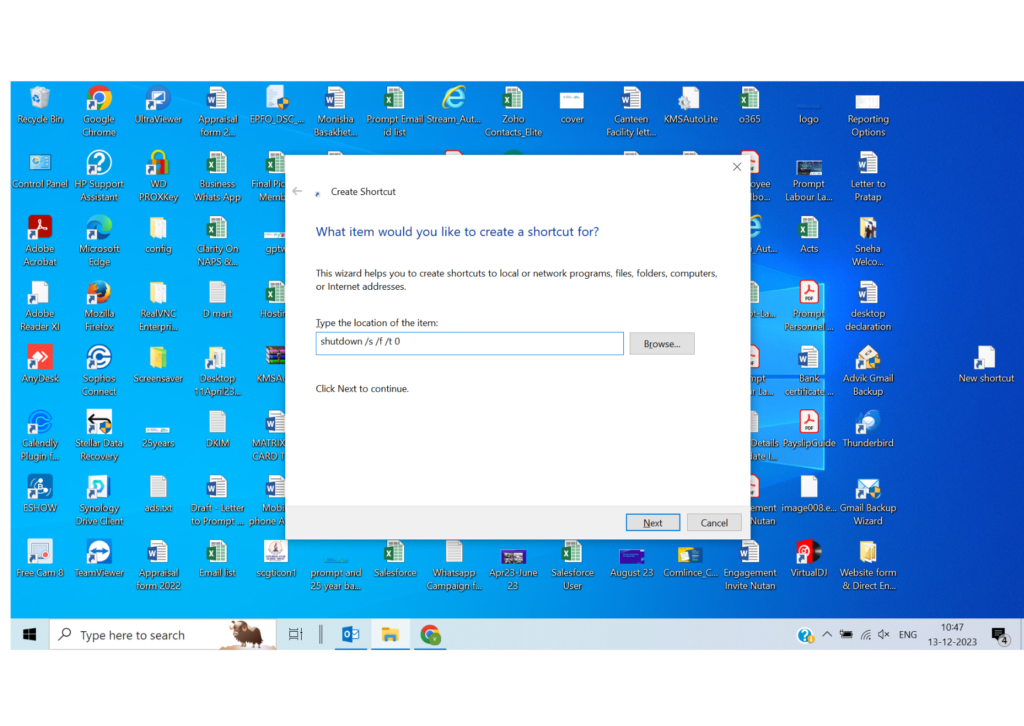
In conclusion, you can greatly improve your whole computer experience by learning how to shut down your laptop using keyboard shortcuts. These techniques provide rapid substitutes for the conventional shutdown procedure, regardless of your preference for the ease of use of custom shortcuts or the straightforwardness of Alt + F4. By incorporating these shortcuts into your everyday routine, you can save time and enhance the convenience of your laptop interactions. You should notice that you’re using your laptop more quickly and effectively as you get used to these tricks.
Read This As well
Don’t Worry! Choosing the Right Laptop for Your Needs: 10 A Buyer’s Guide
How to Choose Right Smart Watch: 11 Comprehensive Buying Guide
How to take screenshots on a laptop windows & Mac



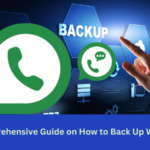


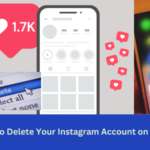
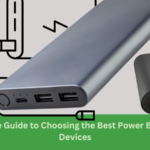


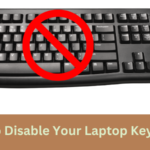
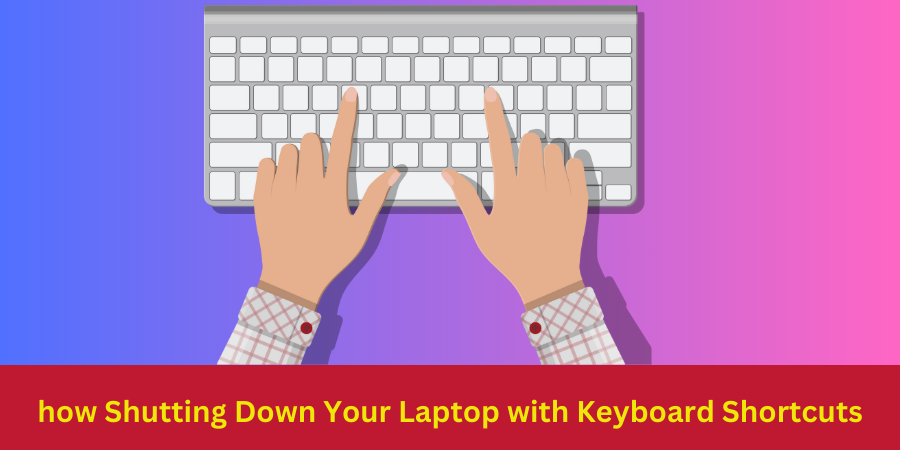
2 thoughts on “Mastering the Art of how Shutting Down Your Laptop with Keyboard Shortcuts”
Comments are closed.